How do I add layers to my project
Here is how to add layers and move them around in a project
First, Click on the project you want to add a layer to. Note, that this can only be done on the admin app website. Next, click on "Maps" and then "Map Layers".
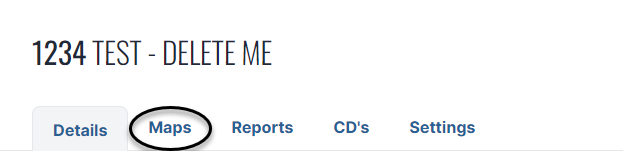
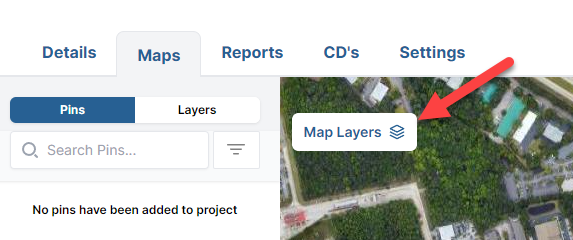
After clicking "Add Map Layer" a screen will pop up that you can drag your file into or click to open up your files. We accept several files:
- KML (with or without points)
- KMZ (with or without points)
- GeoTiff or drone images
- PNG
- JPEG
Uploading the image will open up a screen where the layer can be scaled, sized, and positioned to the user's liking

Not enough? Here is an extensive walk through that touches on different files types and goes in depth!