How do I Add Tags to Projects and Pins
Tags are a way to categorize and sort you projects and pins so that you can better manage your items
As your site grows more complex, organizing pins by Category and Status only gets you part of the way. That’s where Tags come in—a customizable, high-flexibility way to slice, filter, and track what matters most across your team.
But what are each of these pieces for?
Category -The type of item marked - Silt Fence, Access Road, Staging Area
Status - The state that item is currently in - Observation, Needs Action, Corrected
Tag - Flexible contextual flags for tracking - Monitor, Not Billed, Compliant, Priority
While Categories give structure and Statuses show progression, Tags let you:
-
Mark something as “Monitor” — for eyes-on but not yet actionable issues
-
Flag “Billed” or “Not Billed” — for financial tracking
-
Indicate compliance: “Non-Compliant” vs “Compliant”
Other Smart Ways to Use Tags:
-
Team Ownership: Assign tags like Foreman Jess or Sub A for responsibility tracking
-
Risk Awareness: Tag Tripping Hazard or High Voltage for instant safety callouts
-
Phase Markers: Use tags like Pre-Pour, Needs Backfill, or Warranty Window
-
Location Slices: Filter by Zone B, Lot 14, or North Drainage
Filter & Report with Tags
Every tag you apply becomes a filterable dimension in your map view and project reports. That means you can instantly pull up all pins tagged Monitor, generate reports by Compliance status, or track Billed items for invoicing—no extra setup required.
Tags can be added at two separate levels, at the project level and at the pin level. Adding tags for a project allows you to search and filter all of the projects in your workspace by a tag versus the name. This should make it easier to find those projects that you do not quite remember the names of your projects.
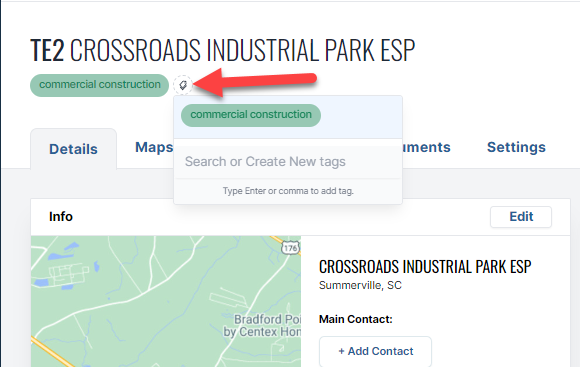
This tag icon will be on each of your projects, here you can create new tags and add previously used tags.
You can filter for these tags on the workspace screen by clicking the tag icon next to the date filter:
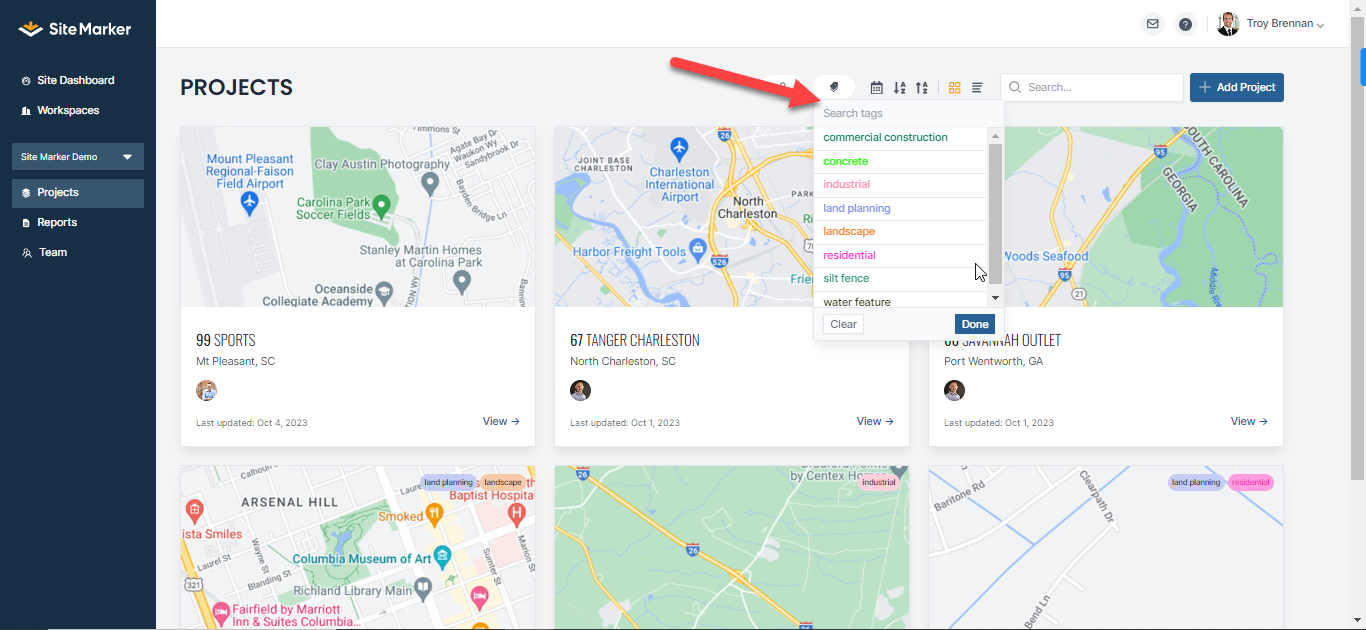
All tags created on the pin and project will be available at the workspace level for anyone to use
For pins the menu will look very similar,


You can add tags to pins from the pin creation screen as well as from pins that are already dropped
You can filter for these tags from the project dashboard