How do I Change my Password?
If you are trying to change your password this is for you!
There are two places you can reset your password, the sign-in page and settings once you are logged in.
Starting off with the sign-in page, the area where you can find the option to reset your password looks like this:
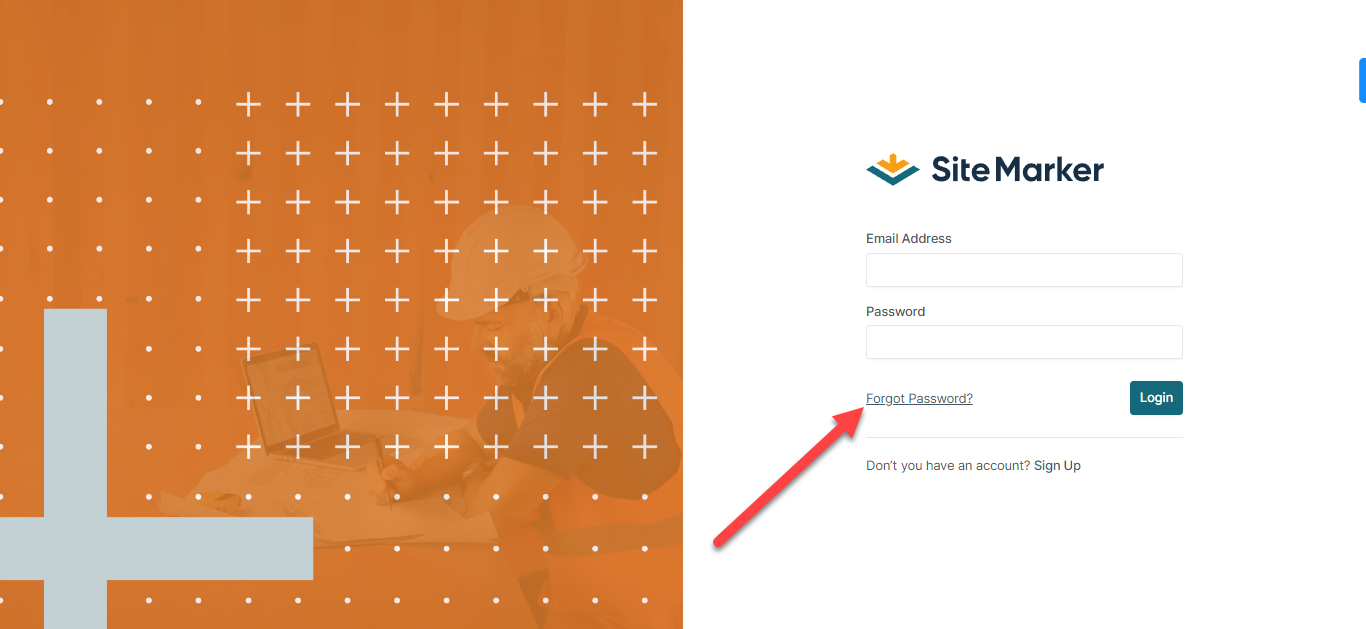
After you click "Forget Password?" it will come up with a screen that you can enter in an email to get a resent link to
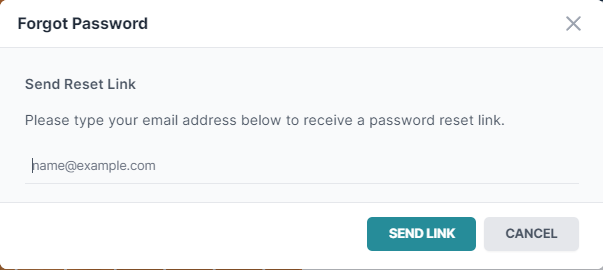
If you do not see the email, check your spam as well.
If you are trying to reset your password, but on a mobile device it will look the same.
The next way to change your password is from within Site Marker on the Web Admin portion.
The first step is to find the profile box in the top right and click the drop-down arrow, it should look like this:

Click on settings, it will show a pop-up with your Profile Picture, Title, Email, and Password. Under the password, you should see an area that says "Update Password". Select that option and Site Marker will let you change an old password to a new one!