How do I use the shape tool?
The shape tool is a way to create shapes and measurements to be added to a project as a layer
The shape tool can now be access through two ways:
Think of the shape tool as a way to show an area, measure distances, and track progress. To get to the shape tool open up a project and go to the map. At the bottom of the screen there is an icon in the shape of a polygon

From there you will see the editing screen appear:
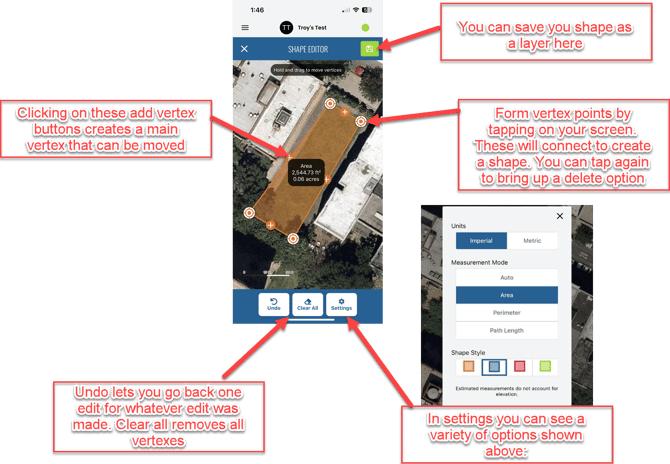
Settings contain a variety of options to adjust how you see shape information:
Units: sets your default metric to imperial or metric
Mode: lets you display you shape as an area-filled shape, a completed perimeter, and Path of starting and stopping point. All measurements are to the mode chosen.
Style: Adjusts the color of the shape to match what color is seen in the box.
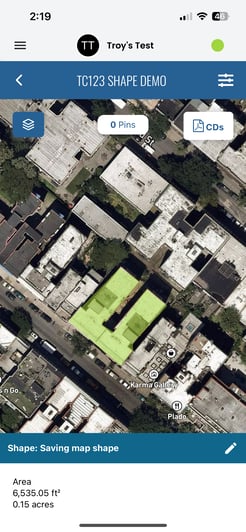
Once the layer is saved to your project you can enable it just like any other layer. But we added functionality to tapping on the shape and having information displayed:
Tapping on the pencil icon in the bottom right allows you to open up the editing screen again and make the changes you want
To see a video of what the full process looks like see below.
Web Shape Tool: